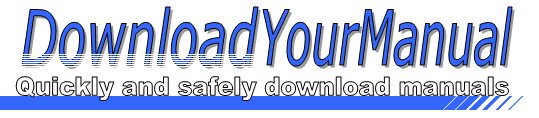Kenwood - X3
Below are all the different types of Kenwood. Select the device of your choice, to download the manual
Click here to download the manualContents
Configuring Xbox Settings To make sure that you can easily control Xbox Live chat volume please make sure that the following settings are configured on your Xbox These are the default Xbox settings 1 From the Xbox 360 Dashboard press the Xbox Guide button the X button in the center of your controller to access your Xbox Live Settings 2 Navigate to the Personal Settings selection and press the A button on your controller 3 Select Voice from the following menu and press A 4 On the Voice screen make sure that Play Through Headset is selected for Voice Output selection and that volume is set to 10 see below 5 You can fine tune game audio and chat volumes using the X3 amplifier and chat volume controls Tips Using the X3 wit ...Click here to download the manual
Contents
Configuring Xbox Settings To make sure that you can easily control Xbox Live chat volume please make sure that the following settings are configured on your Xbox These are the default Xbox settings 1 From the Xbox 360 Dashboard press the Xbox Guide button the X button in the center of your controller to access your Xbox Live Settings 2 Navigate to the Personal Settings selection and press the A button on your controller 3 Select Voice from the following menu and press A 4 On the Voice screen make sure that Play Through Headset is selected for Voice Output selection and that volume is set to 10 see below 5 You can fine tune game audio and chat volumes using the X3 amplifier and chat volume controls Tips Using the X3 wit ...Click here to download the manual
Contents
Configuring Xbox Settings To make sure that you can easily control Xbox Live chat volume please make sure that the following settings are configured on your Xbox These are the default Xbox settings 1 From the Xbox 360 Dashboard press the Xbox Guide button the X button in the center of your controller to access your Xbox Live Settings 2 Navigate to the Personal Settings selection and press the A button on your controller 3 Select Voice from the following menu and press A 4 On the Voice screen make sure that Play Through Headset is selected for Voice Output selection and that volume is set to 10 see below 5 You can fine tune game audio and chat volumes using the X3 amplifier and chat volume controls Tips Using the X3 wit ...Click here to download the manual
Contents
Configuring Xbox Settings To make sure that you can easily control Xbox Live chat volume please make sure that the following settings are configured on your Xbox These are the default Xbox settings 1 From the Xbox 360 Dashboard press the Xbox Guide button the X button in the center of your controller to access your Xbox Live Settings 2 Navigate to the Personal Settings selection and press the A button on your controller 3 Select Voice from the following menu and press A 4 On the Voice screen make sure that Play Through Headset is selected for Voice Output selection and that volume is set to 10 see below 5 You can fine tune game audio and chat volumes using the X3 amplifier and chat volume controls Tips Using the X3 wit ...Click here to download the manual
Contents
Configuring Xbox Settings To make sure that you can easily control Xbox Live chat volume please make sure that the following settings are configured on your Xbox These are the default Xbox settings 1 From the Xbox 360 Dashboard press the Xbox Guide button the X button in the center of your controller to access your Xbox Live Settings 2 Navigate to the Personal Settings selection and press the A button on your controller 3 Select Voice from the following menu and press A 4 On the Voice screen make sure that Play Through Headset is selected for Voice Output selection and that volume is set to 10 see below 5 You can fine tune game audio and chat volumes using the X3 amplifier and chat volume controls Tips Using the X3 wit ...Click here to download the manual
Contents
Configuring Xbox Settings To make sure that you can easily control Xbox Live chat volume please make sure that the following settings are configured on your Xbox These are the default Xbox settings 1 From the Xbox 360 Dashboard press the Xbox Guide button the X button in the center of your controller to access your Xbox Live Settings 2 Navigate to the Personal Settings selection and press the A button on your controller 3 Select Voice from the following menu and press A 4 On the Voice screen make sure that Play Through Headset is selected for Voice Output selection and that volume is set to 10 see below 5 You can fine tune game audio and chat volumes using the X3 amplifier and chat volume controls Tips Using the X3 wit ...Click here to download the manual
Contents
Configuring Xbox Settings To make sure that you can easily control Xbox Live chat volume please make sure that the following settings are configured on your Xbox These are the default Xbox settings 1 From the Xbox 360 Dashboard press the Xbox Guide button the X button in the center of your controller to access your Xbox Live Settings 2 Navigate to the Personal Settings selection and press the A button on your controller 3 Select Voice from the following menu and press A 4 On the Voice screen make sure that Play Through Headset is selected for Voice Output selection and that volume is set to 10 see below 5 You can fine tune game audio and chat volumes using the X3 amplifier and chat volume controls Tips Using the X3 wit ...Click here to download the manual
Contents
Configuring Xbox Settings To make sure that you can easily control Xbox Live chat volume please make sure that the following settings are configured on your Xbox These are the default Xbox settings 1 From the Xbox 360 Dashboard press the Xbox Guide button the X button in the center of your controller to access your Xbox Live Settings 2 Navigate to the Personal Settings selection and press the A button on your controller 3 Select Voice from the following menu and press A 4 On the Voice screen make sure that Play Through Headset is selected for Voice Output selection and that volume is set to 10 see below 5 You can fine tune game audio and chat volumes using the X3 amplifier and chat volume controls Tips Using the X3 wit ...Click here to download the manual
Contents
Configuring Xbox Settings To make sure that you can easily control Xbox Live chat volume please make sure that the following settings are configured on your Xbox These are the default Xbox settings 1 From the Xbox 360 Dashboard press the Xbox Guide button the X button in the center of your controller to access your Xbox Live Settings 2 Navigate to the Personal Settings selection and press the A button on your controller 3 Select Voice from the following menu and press A 4 On the Voice screen make sure that Play Through Headset is selected for Voice Output selection and that volume is set to 10 see below 5 You can fine tune game audio and chat volumes using the X3 amplifier and chat volume controls Tips Using the X3 wit ...Click here to download the manual
Contents
Configuring Xbox Settings To make sure that you can easily control Xbox Live chat volume please make sure that the following settings are configured on your Xbox These are the default Xbox settings 1 From the Xbox 360 Dashboard press the Xbox Guide button the X button in the center of your controller to access your Xbox Live Settings 2 Navigate to the Personal Settings selection and press the A button on your controller 3 Select Voice from the following menu and press A 4 On the Voice screen make sure that Play Through Headset is selected for Voice Output selection and that volume is set to 10 see below 5 You can fine tune game audio and chat volumes using the X3 amplifier and chat volume controls Tips Using the X3 wit ...Click here to download the manual
Contents
Configuring Xbox Settings To make sure that you can easily control Xbox Live chat volume please make sure that the following settings are configured on your Xbox These are the default Xbox settings 1 From the Xbox 360 Dashboard press the Xbox Guide button the X button in the center of your controller to access your Xbox Live Settings 2 Navigate to the Personal Settings selection and press the A button on your controller 3 Select Voice from the following menu and press A 4 On the Voice screen make sure that Play Through Headset is selected for Voice Output selection and that volume is set to 10 see below 5 You can fine tune game audio and chat volumes using the X3 amplifier and chat volume controls Tips Using the X3 wit ...Click here to download the manual
Contents
Configuring Xbox Settings To make sure that you can easily control Xbox Live chat volume please make sure that the following settings are configured on your Xbox These are the default Xbox settings 1 From the Xbox 360 Dashboard press the Xbox Guide button the X button in the center of your controller to access your Xbox Live Settings 2 Navigate to the Personal Settings selection and press the A button on your controller 3 Select Voice from the following menu and press A 4 On the Voice screen make sure that Play Through Headset is selected for Voice Output selection and that volume is set to 10 see below 5 You can fine tune game audio and chat volumes using the X3 amplifier and chat volume controls Tips Using the X3 wit ...Click here to download the manual
Contents
Configuring Xbox Settings To make sure that you can easily control Xbox Live chat volume please make sure that the following settings are configured on your Xbox These are the default Xbox settings 1 From the Xbox 360 Dashboard press the Xbox Guide button the X button in the center of your controller to access your Xbox Live Settings 2 Navigate to the Personal Settings selection and press the A button on your controller 3 Select Voice from the following menu and press A 4 On the Voice screen make sure that Play Through Headset is selected for Voice Output selection and that volume is set to 10 see below 5 You can fine tune game audio and chat volumes using the X3 amplifier and chat volume controls Tips Using the X3 wit ...Click here to download the manual
Contents
Configuring Xbox Settings To make sure that you can easily control Xbox Live chat volume please make sure that the following settings are configured on your Xbox These are the default Xbox settings 1 From the Xbox 360 Dashboard press the Xbox Guide button the X button in the center of your controller to access your Xbox Live Settings 2 Navigate to the Personal Settings selection and press the A button on your controller 3 Select Voice from the following menu and press A 4 On the Voice screen make sure that Play Through Headset is selected for Voice Output selection and that volume is set to 10 see below 5 You can fine tune game audio and chat volumes using the X3 amplifier and chat volume controls Tips Using the X3 wit ...Click here to download the manual
Contents
Configuring Xbox Settings To make sure that you can easily control Xbox Live chat volume please make sure that the following settings are configured on your Xbox These are the default Xbox settings 1 From the Xbox 360 Dashboard press the Xbox Guide button the X button in the center of your controller to access your Xbox Live Settings 2 Navigate to the Personal Settings selection and press the A button on your controller 3 Select Voice from the following menu and press A 4 On the Voice screen make sure that Play Through Headset is selected for Voice Output selection and that volume is set to 10 see below 5 You can fine tune game audio and chat volumes using the X3 amplifier and chat volume controls Tips Using the X3 wit ...Click here to download the manual
Contents
Configuring Xbox Settings To make sure that you can easily control Xbox Live chat volume please make sure that the following settings are configured on your Xbox These are the default Xbox settings 1 From the Xbox 360 Dashboard press the Xbox Guide button the X button in the center of your controller to access your Xbox Live Settings 2 Navigate to the Personal Settings selection and press the A button on your controller 3 Select Voice from the following menu and press A 4 On the Voice screen make sure that Play Through Headset is selected for Voice Output selection and that volume is set to 10 see below 5 You can fine tune game audio and chat volumes using the X3 amplifier and chat volume controls Tips Using the X3 wit ...Click here to download the manual
Contents
Configuring Xbox Settings To make sure that you can easily control Xbox Live chat volume please make sure that the following settings are configured on your Xbox These are the default Xbox settings 1 From the Xbox 360 Dashboard press the Xbox Guide button the X button in the center of your controller to access your Xbox Live Settings 2 Navigate to the Personal Settings selection and press the A button on your controller 3 Select Voice from the following menu and press A 4 On the Voice screen make sure that Play Through Headset is selected for Voice Output selection and that volume is set to 10 see below 5 You can fine tune game audio and chat volumes using the X3 amplifier and chat volume controls Tips Using the X3 wit ...