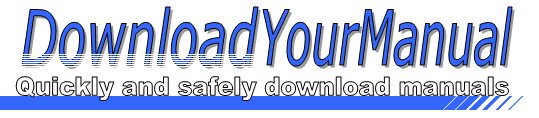Canon - IP4000
Below are all the different types of Canon. Select the device of your choice, to download the manual
Click here to download the manualContents
Instructional Manual Continuous Ink System for use in Canon ip4000 ip5000 Before using this product please read and follow all instructions After opening your package make sure to check that all the accessories Conduct Parts Check 1 Accessories a Continuous Ink System 1 b Air breather plugs 5 amp Syringe 1 c Square shape clip adhesive pad 1 d T shape clip adhesive pad 1 Fig 1 1 Fig 1 2 2 Set Up Continuous Ink Systein CIS a Before installation lay out all your parts in front of your printer b Check your system for any leakage and make sure your tubing system is tightly connected and straight c Place the CIS on the right hand side of the printer and keep it on the same level surface as the printer d Flold down the ink tank wit ...Click here to download the manual
Contents
Instructional Manual Continuous Ink System for use in Canon ip4000 ip5000 Before using this product please read and follow all instructions After opening your package make sure to check that all the accessories Conduct Parts Check 1 Accessories a Continuous Ink System 1 b Air breather plugs 5 amp Syringe 1 c Square shape clip adhesive pad 1 d T shape clip adhesive pad 1 Fig 1 1 Fig 1 2 2 Set Up Continuous Ink Systein CIS a Before installation lay out all your parts in front of your printer b Check your system for any leakage and make sure your tubing system is tightly connected and straight c Place the CIS on the right hand side of the printer and keep it on the same level surface as the printer d Flold down the ink tank wit ...Click here to download the manual
Contents
Instructional Manual Continuous Ink System for use in Canon ip4000 ip5000 Before using this product please read and follow all instructions After opening your package make sure to check that all the accessories Conduct Parts Check 1 Accessories a Continuous Ink System 1 b Air breather plugs 5 amp Syringe 1 c Square shape clip adhesive pad 1 d T shape clip adhesive pad 1 Fig 1 1 Fig 1 2 2 Set Up Continuous Ink Systein CIS a Before installation lay out all your parts in front of your printer b Check your system for any leakage and make sure your tubing system is tightly connected and straight c Place the CIS on the right hand side of the printer and keep it on the same level surface as the printer d Flold down the ink tank wit ...