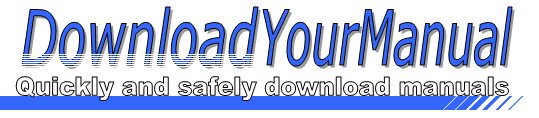Polycom - VVX
Below are all the different types of Polycom. Select the device of your choice, to download the manual
Click here to download the manualContents
O Polycom To configure your VVX phone use the Polycom Web Configuration Utility 1 Obtain your phone IP address by tapping Settings from the phone Home view then tap Status gt Platform gt Phone Scroll down to see the IP address 2 Open any web browser on a computer connected to the same network and enter the phone IP address in the address bar 3 Press the Enter key The Polycom Web Configuration Utility login screen displays 4 Select Admin or User and enter the appropriate password The utility Home screen displays 5 Make the desired configuration changes to the phone configuration then press Save REFERENCE GUIDE Polycom VVX 500 VVX 600 and VVX Camera Best Practices Guide Having a video phone on your desk changes how you C...Click here to download the manual
Contents
O Polycom To configure your VVX phone use the Polycom Web Configuration Utility 1 Obtain your phone IP address by tapping Settings from the phone Home view then tap Status gt Platform gt Phone Scroll down to see the IP address 2 Open any web browser on a computer connected to the same network and enter the phone IP address in the address bar 3 Press the Enter key The Polycom Web Configuration Utility login screen displays 4 Select Admin or User and enter the appropriate password The utility Home screen displays 5 Make the desired configuration changes to the phone configuration then press Save REFERENCE GUIDE Polycom VVX 500 VVX 600 and VVX Camera Best Practices Guide Having a video phone on your desk changes how you C...