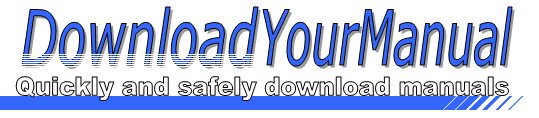Airlink - APSUSB1
Below are all the different types of Airlink. Select the device of your choice, to download the manual
Click here to download the manualContents
inl x Hi Model APSUSB1 Installation Guide Section 1 Connecting the Print Server to your network Warning Do not plug the power cord to the Print Server until you have reached Step 4 Step 1 Connect one end of the Ethernet cable to the RJ 45 port of the Print Server and attach the other end of the cable to a hub switch router See Fig 1 1 Step 2 Make sure the printer is powered OFF then connect one end of the USB cable to the USB port of the Print Server and attach the other end of the cable to the USB port of the printer Step 3 Turn ON the printer Step 4 Plug one end of the power cord into the Print Server and the other end into an electrical outlet Pi ml Serve Primer Fig 1 1 Section 2 Configuring Client IP Address Note T ...Click here to download the manual
Contents
inl x Hi Model APSUSB1 Installation Guide Section 1 Connecting the Print Server to your network Warning Do not plug the power cord to the Print Server until you have reached Step 4 Step 1 Connect one end of the Ethernet cable to the RJ 45 port of the Print Server and attach the other end of the cable to a hub switch router See Fig 1 1 Step 2 Make sure the printer is powered OFF then connect one end of the USB cable to the USB port of the Print Server and attach the other end of the cable to the USB port of the printer Step 3 Turn ON the printer Step 4 Plug one end of the power cord into the Print Server and the other end into an electrical outlet Pi ml Serve Primer Fig 1 1 Section 2 Configuring Client IP Address Note T ...Click here to download the manual
Contents
inl x Hi Model APSUSB1 Installation Guide Section 1 Connecting the Print Server to your network Warning Do not plug the power cord to the Print Server until you have reached Step 4 Step 1 Connect one end of the Ethernet cable to the RJ 45 port of the Print Server and attach the other end of the cable to a hub switch router See Fig 1 1 Step 2 Make sure the printer is powered OFF then connect one end of the USB cable to the USB port of the Print Server and attach the other end of the cable to the USB port of the printer Step 3 Turn ON the printer Step 4 Plug one end of the power cord into the Print Server and the other end into an electrical outlet Pi ml Serve Primer Fig 1 1 Section 2 Configuring Client IP Address Note T ...Click here to download the manual
Contents
inl x Hi Model APSUSB1 Installation Guide Section 1 Connecting the Print Server to your network Warning Do not plug the power cord to the Print Server until you have reached Step 4 Step 1 Connect one end of the Ethernet cable to the RJ 45 port of the Print Server and attach the other end of the cable to a hub switch router See Fig 1 1 Step 2 Make sure the printer is powered OFF then connect one end of the USB cable to the USB port of the Print Server and attach the other end of the cable to the USB port of the printer Step 3 Turn ON the printer Step 4 Plug one end of the power cord into the Print Server and the other end into an electrical outlet Pi ml Serve Primer Fig 1 1 Section 2 Configuring Client IP Address Note T ...