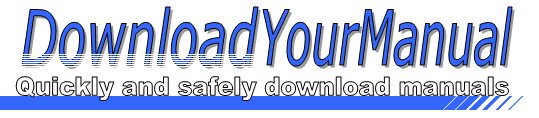Philips - 146
Below are all the different types of Philips. Select the device of your choice, to download the manual
Click here to download the manualContents
Philips Remote User Guide Bailey 146 Overview The following document intends to familiarize one with the use of features in our Smart Classrooms via the Philips Remote Control The remote itself allows for full control of all devices installed in the room General Operations Using the Pronto Remote Press on the HELP icon for support information Contrast controls for the touch screen display Backlight initiate button Press on the VCR icon to get to the VCR controls Press on the LAPTOP icon to send the laptop desktop to the projector Master MUTE button Press on the BLK SCR icon to have the pro jector project a black image Master VOLUME con torls Press on the PRE SENTER icon to dis play documents from the document camera on the ...Click here to download the manual
Contents
Philips Remote User Guide Bailey 146 Overview The following document intends to familiarize one with the use of features in our Smart Classrooms via the Philips Remote Control The remote itself allows for full control of all devices installed in the room General Operations Using the Pronto Remote Press on the HELP icon for support information Contrast controls for the touch screen display Backlight initiate button Press on the VCR icon to get to the VCR controls Press on the LAPTOP icon to send the laptop desktop to the projector Master MUTE button Press on the BLK SCR icon to have the pro jector project a black image Master VOLUME con torls Press on the PRE SENTER icon to dis play documents from the document camera on the ...Click here to download the manual
Contents
Philips Remote User Guide Bailey 146 Overview The following document intends to familiarize one with the use of features in our Smart Classrooms via the Philips Remote Control The remote itself allows for full control of all devices installed in the room General Operations Using the Pronto Remote Press on the HELP icon for support information Contrast controls for the touch screen display Backlight initiate button Press on the VCR icon to get to the VCR controls Press on the LAPTOP icon to send the laptop desktop to the projector Master MUTE button Press on the BLK SCR icon to have the pro jector project a black image Master VOLUME con torls Press on the PRE SENTER icon to dis play documents from the document camera on the ...Click here to download the manual
Contents
Philips Remote User Guide Bailey 146 Overview The following document intends to familiarize one with the use of features in our Smart Classrooms via the Philips Remote Control The remote itself allows for full control of all devices installed in the room General Operations Using the Pronto Remote Press on the HELP icon for support information Contrast controls for the touch screen display Backlight initiate button Press on the VCR icon to get to the VCR controls Press on the LAPTOP icon to send the laptop desktop to the projector Master MUTE button Press on the BLK SCR icon to have the pro jector project a black image Master VOLUME con torls Press on the PRE SENTER icon to dis play documents from the document camera on the ...Click here to download the manual
Contents
Philips Remote User Guide Bailey 146 Overview The following document intends to familiarize one with the use of features in our Smart Classrooms via the Philips Remote Control The remote itself allows for full control of all devices installed in the room General Operations Using the Pronto Remote Press on the HELP icon for support information Contrast controls for the touch screen display Backlight initiate button Press on the VCR icon to get to the VCR controls Press on the LAPTOP icon to send the laptop desktop to the projector Master MUTE button Press on the BLK SCR icon to have the pro jector project a black image Master VOLUME con torls Press on the PRE SENTER icon to dis play documents from the document camera on the ...Click here to download the manual
Contents
Philips Remote User Guide Bailey 146 Overview The following document intends to familiarize one with the use of features in our Smart Classrooms via the Philips Remote Control The remote itself allows for full control of all devices installed in the room General Operations Using the Pronto Remote Press on the HELP icon for support information Contrast controls for the touch screen display Backlight initiate button Press on the VCR icon to get to the VCR controls Press on the LAPTOP icon to send the laptop desktop to the projector Master MUTE button Press on the BLK SCR icon to have the pro jector project a black image Master VOLUME con torls Press on the PRE SENTER icon to dis play documents from the document camera on the ...