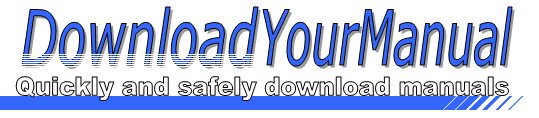TP-Link - TL-WR340G
Below are all the different types of TP-Link. Select the device of your choice, to download the manual
Click here to download the manualContents
TP LIIMK The Reliable Choice Quick Installation Guide 54Mbps Wireless Router model NO TL WR340G TL WR340GD Package Contents Ethernet Cable Resource CD QIG System Requirement Windows 7 Windows Vista Windows XP Windows 2000 7 Hardware Connection Step 1 Connect the WAN port on your Router to the Modem s LAN port with an Ethernet cable Step 2 Connect your computer to any Port labeled 1 4 on the Router with an Ethernet cable Step 3 Plug the provided Power Adapter into the Power jack on the back of the Router and the other end to a standard electrical Wall socket and power on the Modem 2_ Connecting fry Easy Setup Assistant The Easy Setup Assistant is not supported in Linux or Mac OS If you are runing Linux Mac or with ...Click here to download the manual
Contents
TP LIIMK The Reliable Choice Quick Installation Guide 54Mbps Wireless Router model NO TL WR340G TL WR340GD Package Contents Ethernet Cable Resource CD QIG System Requirement Windows 7 Windows Vista Windows XP Windows 2000 7 Hardware Connection Step 1 Connect the WAN port on your Router to the Modem s LAN port with an Ethernet cable Step 2 Connect your computer to any Port labeled 1 4 on the Router with an Ethernet cable Step 3 Plug the provided Power Adapter into the Power jack on the back of the Router and the other end to a standard electrical Wall socket and power on the Modem 2_ Connecting fry Easy Setup Assistant The Easy Setup Assistant is not supported in Linux or Mac OS If you are runing Linux Mac or with ...Click here to download the manual
Contents
TP LIIMK The Reliable Choice Quick Installation Guide 54Mbps Wireless Router model NO TL WR340G TL WR340GD Package Contents Ethernet Cable Resource CD QIG System Requirement Windows 7 Windows Vista Windows XP Windows 2000 7 Hardware Connection Step 1 Connect the WAN port on your Router to the Modem s LAN port with an Ethernet cable Step 2 Connect your computer to any Port labeled 1 4 on the Router with an Ethernet cable Step 3 Plug the provided Power Adapter into the Power jack on the back of the Router and the other end to a standard electrical Wall socket and power on the Modem 2_ Connecting fry Easy Setup Assistant The Easy Setup Assistant is not supported in Linux or Mac OS If you are runing Linux Mac or with ...