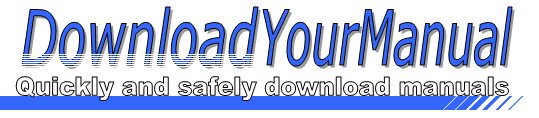Toshiba - IK-WB15A
Below are all the different types of Toshiba. Select the device of your choice, to download the manual
Click here to download the manualContents
BEFORE INSTALLING OR CONNECTING IK WB1 5A TO YOUR PC READ THIS QUICK START GUIDE TOSHIBA Network Camera IK WB15A Quick Start Guide Connect the network camera to your personal computer Connection example Connecting to a personal computer by a LAN cable through a hub or a router NOTE ___ When connecting via a local area network the camera should be on the same network segment Obtaining IP address Obtaining from DHCP server The camera is set to automatically obtain an IP address by default Con nect the camera to a DHCP network No other setting is required If the DHCP server is not used your network camera will be automati cally assigned to the fixed IP address 1 92 1 68 0 30 Camera Finder Searching the camera by ...Click here to download the manual
Contents
BEFORE INSTALLING OR CONNECTING IK WB1 5A TO YOUR PC READ THIS QUICK START GUIDE TOSHIBA Network Camera IK WB15A Quick Start Guide Connect the network camera to your personal computer Connection example Connecting to a personal computer by a LAN cable through a hub or a router NOTE ___ When connecting via a local area network the camera should be on the same network segment Obtaining IP address Obtaining from DHCP server The camera is set to automatically obtain an IP address by default Con nect the camera to a DHCP network No other setting is required If the DHCP server is not used your network camera will be automati cally assigned to the fixed IP address 1 92 1 68 0 30 Camera Finder Searching the camera by ...Click here to download the manual
Contents
BEFORE INSTALLING OR CONNECTING IK WB1 5A TO YOUR PC READ THIS QUICK START GUIDE TOSHIBA Network Camera IK WB15A Quick Start Guide Connect the network camera to your personal computer Connection example Connecting to a personal computer by a LAN cable through a hub or a router NOTE ___ When connecting via a local area network the camera should be on the same network segment Obtaining IP address Obtaining from DHCP server The camera is set to automatically obtain an IP address by default Con nect the camera to a DHCP network No other setting is required If the DHCP server is not used your network camera will be automati cally assigned to the fixed IP address 1 92 1 68 0 30 Camera Finder Searching the camera by ...