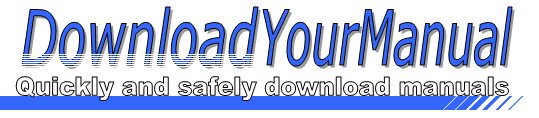Toshiba - H20
Below are all the different types of Toshiba. Select the device of your choice, to download the manual
Click here to download the manualContents
User s Manual CAMILEO H20 DE IT DK NL ES NO FI PT FR SE TOSHIBA Leading Innovation gt Introduction Welcome and thank you for choosing a TOSHIBA product For your convenience your TOSHIBA product is furnished with two guides a a Quick Start Guide and b a comprehensive PDF User s Manual on the included CD Contents Section 1 Getting to Know Your Camcorder 3 Overview 3 Check the Components 3 Safety Instructions 4 System Requirements 4 Front View 5 Rear View 5 Side View 6 Bottom View 6 Section 2 Getting Started 7 Loading the Battery 7 Inserting and Removing an SD Card Optional 7 Turning the Camcorder On and Getting Started 8 Turning the Camcorder Off 8 Section 3 Record Mode 9 Button Function 9 LCD Monitor Inf ...Click here to download the manual
Contents
User s Manual CAMILEO H20 DE IT DK NL ES NO FI PT FR SE TOSHIBA Leading Innovation gt Introduction Welcome and thank you for choosing a TOSHIBA product For your convenience your TOSHIBA product is furnished with two guides a a Quick Start Guide and b a comprehensive PDF User s Manual on the included CD Contents Section 1 Getting to Know Your Camcorder 3 Overview 3 Check the Components 3 Safety Instructions 4 System Requirements 4 Front View 5 Rear View 5 Side View 6 Bottom View 6 Section 2 Getting Started 7 Loading the Battery 7 Inserting and Removing an SD Card Optional 7 Turning the Camcorder On and Getting Started 8 Turning the Camcorder Off 8 Section 3 Record Mode 9 Button Function 9 LCD Monitor Inf ...Click here to download the manual
Contents
User s Manual CAMILEO H20 DE IT DK NL ES NO FI PT FR SE TOSHIBA Leading Innovation gt Introduction Welcome and thank you for choosing a TOSHIBA product For your convenience your TOSHIBA product is furnished with two guides a a Quick Start Guide and b a comprehensive PDF User s Manual on the included CD Contents Section 1 Getting to Know Your Camcorder 3 Overview 3 Check the Components 3 Safety Instructions 4 System Requirements 4 Front View 5 Rear View 5 Side View 6 Bottom View 6 Section 2 Getting Started 7 Loading the Battery 7 Inserting and Removing an SD Card Optional 7 Turning the Camcorder On and Getting Started 8 Turning the Camcorder Off 8 Section 3 Record Mode 9 Button Function 9 LCD Monitor Inf ...