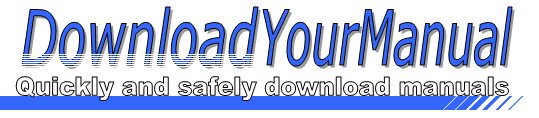Polycom - MR16
Below are all the different types of Polycom. Select the device of your choice, to download the manual
Click here to download the manualContents
Quick Tips for Polycom HDX Systems Get onscreen help system status or call statistics Store or delete camera presets Change the display layout Select a far site camera or video source Pan tilt the camera navigate through menus Adjust the speaker volume Select a near site camera or video source Go back to the previous screen Place or answer a call Display the onscreen keyboard Display a menu of optional features Enter a dot colon or asterisk mm rxim POLYCOM Power the system on or off View remote control operations Select a camera or other video source Start and stop sending content Select the highlighted item Zoom the camera in or out Mute your microphone Return to the Home screen Go to the directory End a call Delete ...Click here to download the manual
Contents
Quick Tips for Polycom HDX Systems Get onscreen help system status or call statistics Store or delete camera presets Change the display layout Select a far site camera or video source Pan tilt the camera navigate through menus Adjust the speaker volume Select a near site camera or video source Go back to the previous screen Place or answer a call Display the onscreen keyboard Display a menu of optional features Enter a dot colon or asterisk mm rxim POLYCOM Power the system on or off View remote control operations Select a camera or other video source Start and stop sending content Select the highlighted item Zoom the camera in or out Mute your microphone Return to the Home screen Go to the directory End a call Delete ...Click here to download the manual
Contents
Quick Tips for Polycom HDX Systems Get onscreen help system status or call statistics Store or delete camera presets Change the display layout Select a far site camera or video source Pan tilt the camera navigate through menus Adjust the speaker volume Select a near site camera or video source Go back to the previous screen Place or answer a call Display the onscreen keyboard Display a menu of optional features Enter a dot colon or asterisk mm rxim POLYCOM Power the system on or off View remote control operations Select a camera or other video source Start and stop sending content Select the highlighted item Zoom the camera in or out Mute your microphone Return to the Home screen Go to the directory End a call Delete ...Click here to download the manual
Contents
Quick Tips for Polycom HDX Systems Get onscreen help system status or call statistics Store or delete camera presets Change the display layout Select a far site camera or video source Pan tilt the camera navigate through menus Adjust the speaker volume Select a near site camera or video source Go back to the previous screen Place or answer a call Display the onscreen keyboard Display a menu of optional features Enter a dot colon or asterisk mm rxim POLYCOM Power the system on or off View remote control operations Select a camera or other video source Start and stop sending content Select the highlighted item Zoom the camera in or out Mute your microphone Return to the Home screen Go to the directory End a call Delete ...Click here to download the manual
Contents
Quick Tips for Polycom HDX Systems Get onscreen help system status or call statistics Store or delete camera presets Change the display layout Select a far site camera or video source Pan tilt the camera navigate through menus Adjust the speaker volume Select a near site camera or video source Go back to the previous screen Place or answer a call Display the onscreen keyboard Display a menu of optional features Enter a dot colon or asterisk mm rxim POLYCOM Power the system on or off View remote control operations Select a camera or other video source Start and stop sending content Select the highlighted item Zoom the camera in or out Mute your microphone Return to the Home screen Go to the directory End a call Delete ...Click here to download the manual
Contents
Quick Tips for Polycom HDX Systems Get onscreen help system status or call statistics Store or delete camera presets Change the display layout Select a far site camera or video source Pan tilt the camera navigate through menus Adjust the speaker volume Select a near site camera or video source Go back to the previous screen Place or answer a call Display the onscreen keyboard Display a menu of optional features Enter a dot colon or asterisk mm rxim POLYCOM Power the system on or off View remote control operations Select a camera or other video source Start and stop sending content Select the highlighted item Zoom the camera in or out Mute your microphone Return to the Home screen Go to the directory End a call Delete ...