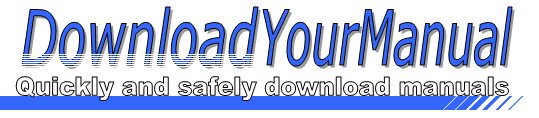Logitech - T650
Below are all the different types of Logitech. Select the device of your choice, to download the manual
Click here to download the manualContents
Logitech Wireless Rechargeable Touchpad T650 Setup Guide Logitech Wireless Rechargeable Touchpad T650 Your Touchpad T650 Micro USB charging cable Power port Battery Status light Power switch Unifying receiver Set up your Touchpad Logitech Wireless Rechargeable Touchpad T650 1 Plug in the receiver Plug the Unifying receiver into a USB port 2 Power on the Touchpad Move the power switch to the On position Check the battery status light Red means it s time to charge the battery Power switch in the On position 3 Logitech Wireless Rechargeable Touchpad T650 Set up your Touchpad 3 Software installation You are prompted to install Logitech software that enhances your Touchpad experience wit ...Click here to download the manual
Contents
Logitech Wireless Rechargeable Touchpad T650 Setup Guide Logitech Wireless Rechargeable Touchpad T650 Your Touchpad T650 Micro USB charging cable Power port Battery Status light Power switch Unifying receiver Set up your Touchpad Logitech Wireless Rechargeable Touchpad T650 1 Plug in the receiver Plug the Unifying receiver into a USB port 2 Power on the Touchpad Move the power switch to the On position Check the battery status light Red means it s time to charge the battery Power switch in the On position 3 Logitech Wireless Rechargeable Touchpad T650 Set up your Touchpad 3 Software installation You are prompted to install Logitech software that enhances your Touchpad experience wit ...Click here to download the manual
Contents
Logitech Wireless Rechargeable Touchpad T650 Setup Guide Logitech Wireless Rechargeable Touchpad T650 Your Touchpad T650 Micro USB charging cable Power port Battery Status light Power switch Unifying receiver Set up your Touchpad Logitech Wireless Rechargeable Touchpad T650 1 Plug in the receiver Plug the Unifying receiver into a USB port 2 Power on the Touchpad Move the power switch to the On position Check the battery status light Red means it s time to charge the battery Power switch in the On position 3 Logitech Wireless Rechargeable Touchpad T650 Set up your Touchpad 3 Software installation You are prompted to install Logitech software that enhances your Touchpad experience wit ...Click here to download the manual
Contents
Logitech Wireless Rechargeable Touchpad T650 Setup Guide Logitech Wireless Rechargeable Touchpad T650 Your Touchpad T650 Micro USB charging cable Power port Battery Status light Power switch Unifying receiver Set up your Touchpad Logitech Wireless Rechargeable Touchpad T650 1 Plug in the receiver Plug the Unifying receiver into a USB port 2 Power on the Touchpad Move the power switch to the On position Check the battery status light Red means it s time to charge the battery Power switch in the On position 3 Logitech Wireless Rechargeable Touchpad T650 Set up your Touchpad 3 Software installation You are prompted to install Logitech software that enhances your Touchpad experience wit ...