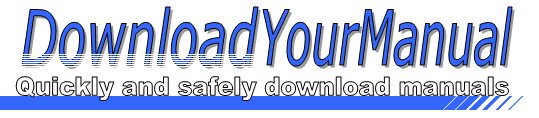Sony - A300
Below are all the different types of Sony. Select the device of your choice, to download the manual
Click here to download the manualContents
ExpoDisc Custom White Balance Procedures Sony Cameras Sony A100 1 Install the ExpoDisc and set the camera to Manual Focus mode 2 Allow the camera to set an automatic exposure using the P S or A modes or set the correct manual exposure in M mode 3 Rotate the function dial on the top left of the camera to the WB position 4 Press the Fn button in the center of the function dial to display the White Balance mode screen 5 Using the controller pad to the right of the screen move up or down to select the custom white balance icon tft and press on the controller pad 6 Select Aset set by pressing on the controller Press the center button on the controller Use spot metering area Press shutter to calibrate will appe ...Click here to download the manual
Contents
ExpoDisc Custom White Balance Procedures Sony Cameras Sony A100 1 Install the ExpoDisc and set the camera to Manual Focus mode 2 Allow the camera to set an automatic exposure using the P S or A modes or set the correct manual exposure in M mode 3 Rotate the function dial on the top left of the camera to the WB position 4 Press the Fn button in the center of the function dial to display the White Balance mode screen 5 Using the controller pad to the right of the screen move up or down to select the custom white balance icon tft and press on the controller pad 6 Select Aset set by pressing on the controller Press the center button on the controller Use spot metering area Press shutter to calibrate will appe ...Click here to download the manual
Contents
ExpoDisc Custom White Balance Procedures Sony Cameras Sony A100 1 Install the ExpoDisc and set the camera to Manual Focus mode 2 Allow the camera to set an automatic exposure using the P S or A modes or set the correct manual exposure in M mode 3 Rotate the function dial on the top left of the camera to the WB position 4 Press the Fn button in the center of the function dial to display the White Balance mode screen 5 Using the controller pad to the right of the screen move up or down to select the custom white balance icon tft and press on the controller pad 6 Select Aset set by pressing on the controller Press the center button on the controller Use spot metering area Press shutter to calibrate will appe ...Click here to download the manual
Contents
ExpoDisc Custom White Balance Procedures Sony Cameras Sony A100 1 Install the ExpoDisc and set the camera to Manual Focus mode 2 Allow the camera to set an automatic exposure using the P S or A modes or set the correct manual exposure in M mode 3 Rotate the function dial on the top left of the camera to the WB position 4 Press the Fn button in the center of the function dial to display the White Balance mode screen 5 Using the controller pad to the right of the screen move up or down to select the custom white balance icon tft and press on the controller pad 6 Select Aset set by pressing on the controller Press the center button on the controller Use spot metering area Press shutter to calibrate will appe ...Click here to download the manual
Contents
ExpoDisc Custom White Balance Procedures Sony Cameras Sony A100 1 Install the ExpoDisc and set the camera to Manual Focus mode 2 Allow the camera to set an automatic exposure using the P S or A modes or set the correct manual exposure in M mode 3 Rotate the function dial on the top left of the camera to the WB position 4 Press the Fn button in the center of the function dial to display the White Balance mode screen 5 Using the controller pad to the right of the screen move up or down to select the custom white balance icon tft and press on the controller pad 6 Select Aset set by pressing on the controller Press the center button on the controller Use spot metering area Press shutter to calibrate will appe ...Click here to download the manual
Contents
ExpoDisc Custom White Balance Procedures Sony Cameras Sony A100 1 Install the ExpoDisc and set the camera to Manual Focus mode 2 Allow the camera to set an automatic exposure using the P S or A modes or set the correct manual exposure in M mode 3 Rotate the function dial on the top left of the camera to the WB position 4 Press the Fn button in the center of the function dial to display the White Balance mode screen 5 Using the controller pad to the right of the screen move up or down to select the custom white balance icon tft and press on the controller pad 6 Select Aset set by pressing on the controller Press the center button on the controller Use spot metering area Press shutter to calibrate will appe ...Click here to download the manual
Contents
ExpoDisc Custom White Balance Procedures Sony Cameras Sony A100 1 Install the ExpoDisc and set the camera to Manual Focus mode 2 Allow the camera to set an automatic exposure using the P S or A modes or set the correct manual exposure in M mode 3 Rotate the function dial on the top left of the camera to the WB position 4 Press the Fn button in the center of the function dial to display the White Balance mode screen 5 Using the controller pad to the right of the screen move up or down to select the custom white balance icon tft and press on the controller pad 6 Select Aset set by pressing on the controller Press the center button on the controller Use spot metering area Press shutter to calibrate will appe ...Click here to download the manual
Contents
ExpoDisc Custom White Balance Procedures Sony Cameras Sony A100 1 Install the ExpoDisc and set the camera to Manual Focus mode 2 Allow the camera to set an automatic exposure using the P S or A modes or set the correct manual exposure in M mode 3 Rotate the function dial on the top left of the camera to the WB position 4 Press the Fn button in the center of the function dial to display the White Balance mode screen 5 Using the controller pad to the right of the screen move up or down to select the custom white balance icon tft and press on the controller pad 6 Select Aset set by pressing on the controller Press the center button on the controller Use spot metering area Press shutter to calibrate will appe ...Click here to download the manual
Contents
ExpoDisc Custom White Balance Procedures Sony Cameras Sony A100 1 Install the ExpoDisc and set the camera to Manual Focus mode 2 Allow the camera to set an automatic exposure using the P S or A modes or set the correct manual exposure in M mode 3 Rotate the function dial on the top left of the camera to the WB position 4 Press the Fn button in the center of the function dial to display the White Balance mode screen 5 Using the controller pad to the right of the screen move up or down to select the custom white balance icon tft and press on the controller pad 6 Select Aset set by pressing on the controller Press the center button on the controller Use spot metering area Press shutter to calibrate will appe ...Click here to download the manual
Contents
ExpoDisc Custom White Balance Procedures Sony Cameras Sony A100 1 Install the ExpoDisc and set the camera to Manual Focus mode 2 Allow the camera to set an automatic exposure using the P S or A modes or set the correct manual exposure in M mode 3 Rotate the function dial on the top left of the camera to the WB position 4 Press the Fn button in the center of the function dial to display the White Balance mode screen 5 Using the controller pad to the right of the screen move up or down to select the custom white balance icon tft and press on the controller pad 6 Select Aset set by pressing on the controller Press the center button on the controller Use spot metering area Press shutter to calibrate will appe ...Click here to download the manual
Contents
ExpoDisc Custom White Balance Procedures Sony Cameras Sony A100 1 Install the ExpoDisc and set the camera to Manual Focus mode 2 Allow the camera to set an automatic exposure using the P S or A modes or set the correct manual exposure in M mode 3 Rotate the function dial on the top left of the camera to the WB position 4 Press the Fn button in the center of the function dial to display the White Balance mode screen 5 Using the controller pad to the right of the screen move up or down to select the custom white balance icon tft and press on the controller pad 6 Select Aset set by pressing on the controller Press the center button on the controller Use spot metering area Press shutter to calibrate will appe ...Click here to download the manual
Contents
ExpoDisc Custom White Balance Procedures Sony Cameras Sony A100 1 Install the ExpoDisc and set the camera to Manual Focus mode 2 Allow the camera to set an automatic exposure using the P S or A modes or set the correct manual exposure in M mode 3 Rotate the function dial on the top left of the camera to the WB position 4 Press the Fn button in the center of the function dial to display the White Balance mode screen 5 Using the controller pad to the right of the screen move up or down to select the custom white balance icon tft and press on the controller pad 6 Select Aset set by pressing on the controller Press the center button on the controller Use spot metering area Press shutter to calibrate will appe ...Click here to download the manual
Contents
ExpoDisc Custom White Balance Procedures Sony Cameras Sony A100 1 Install the ExpoDisc and set the camera to Manual Focus mode 2 Allow the camera to set an automatic exposure using the P S or A modes or set the correct manual exposure in M mode 3 Rotate the function dial on the top left of the camera to the WB position 4 Press the Fn button in the center of the function dial to display the White Balance mode screen 5 Using the controller pad to the right of the screen move up or down to select the custom white balance icon tft and press on the controller pad 6 Select Aset set by pressing on the controller Press the center button on the controller Use spot metering area Press shutter to calibrate will appe ...Click here to download the manual
Contents
ExpoDisc Custom White Balance Procedures Sony Cameras Sony A100 1 Install the ExpoDisc and set the camera to Manual Focus mode 2 Allow the camera to set an automatic exposure using the P S or A modes or set the correct manual exposure in M mode 3 Rotate the function dial on the top left of the camera to the WB position 4 Press the Fn button in the center of the function dial to display the White Balance mode screen 5 Using the controller pad to the right of the screen move up or down to select the custom white balance icon tft and press on the controller pad 6 Select Aset set by pressing on the controller Press the center button on the controller Use spot metering area Press shutter to calibrate will appe ...